This Arduino Light sensor circuit is a simple example that shows you how to connect light sensors such as photoresistors, photodiodes, and phototransistors, to an Arduino.
In this quickstart guide, you’ll learn how to connect a photoresistor to an Arduino board and read out the voltage. You’ll first use the Serial Monitor to learn about how the light sensor behaves, then you build a circuit that automatically turns on a light when it gets dark.
This is a great practice circuit when you’re learning Arduino. The code is straightforward and the light sensor connections are simple.
Parts Needed
- Arduino Uno
- Breadboard (and some breadboard wires)
- Photoresistor – also called Light Dependent Resistor (LDR) *
- Resistor 10 kΩ
- Wires
* A photodiode or phototransistor will also work.
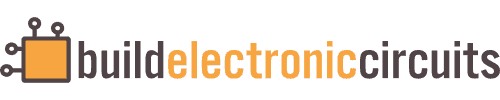
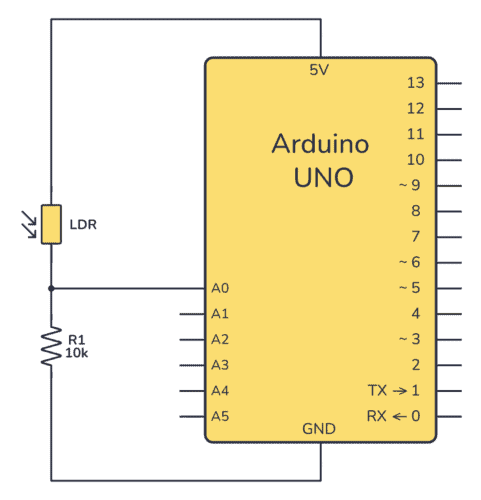
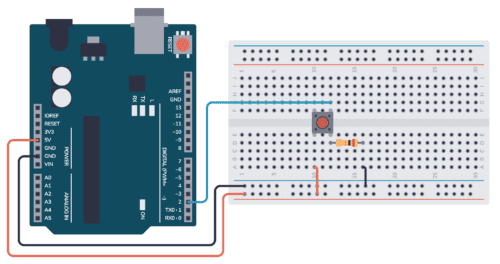
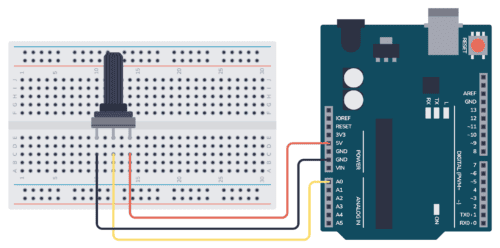
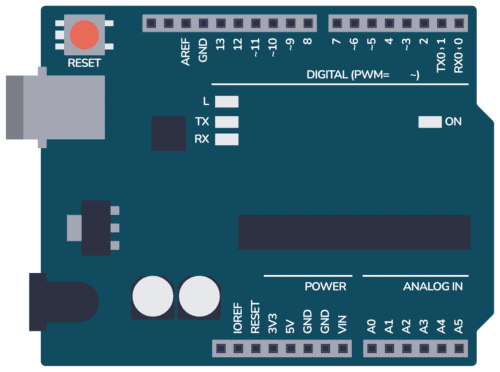
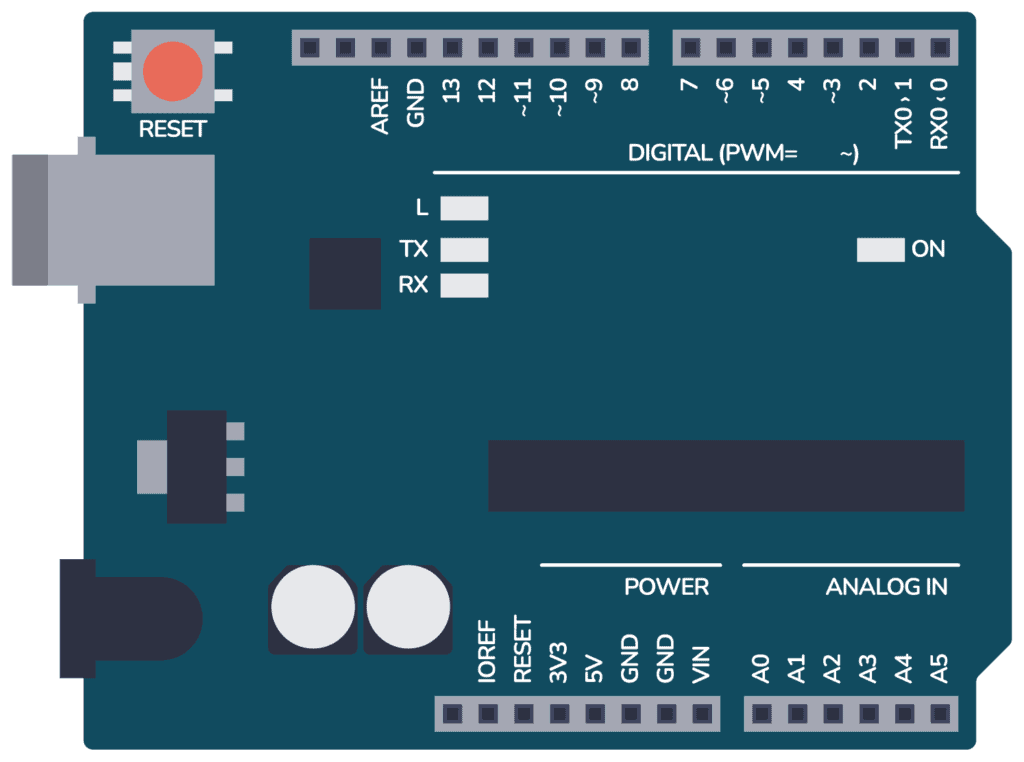
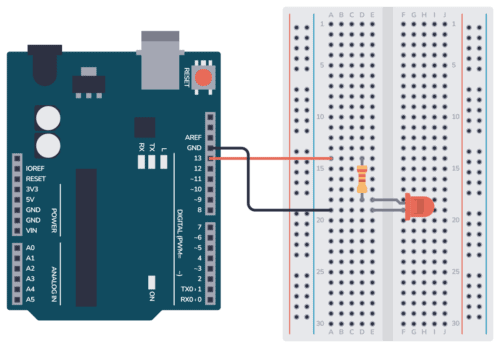
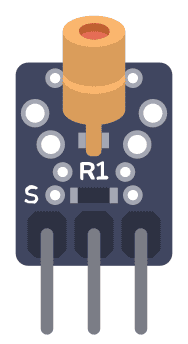
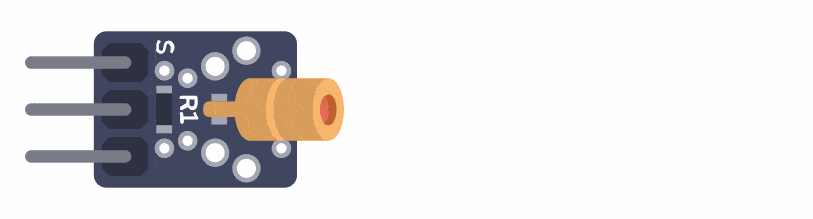





 We made progress on our robot this week! Check out the video at the end of this post.
We made progress on our robot this week! Check out the video at the end of this post.




