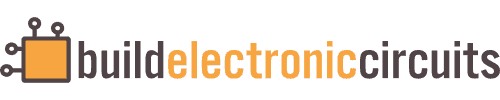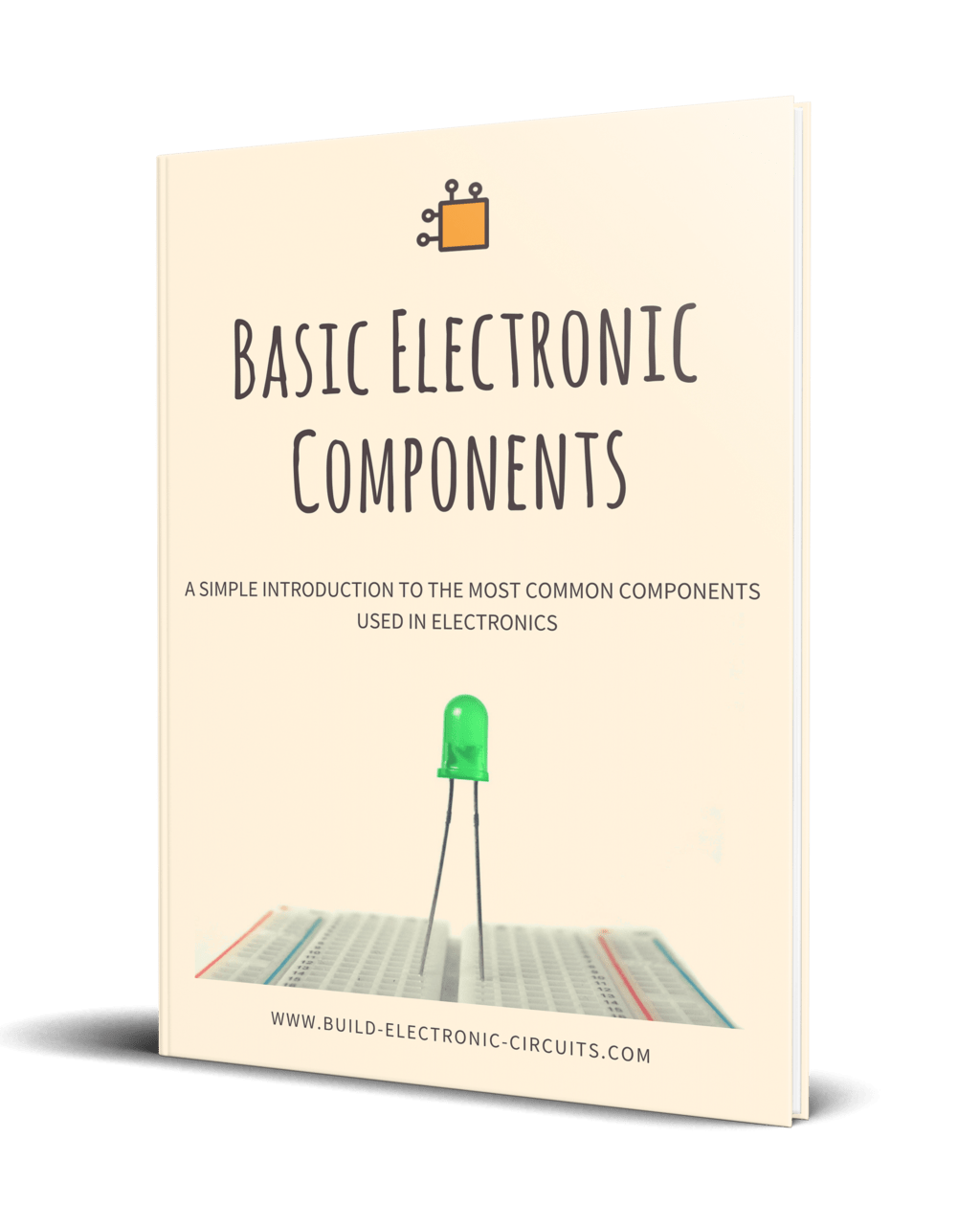In this tutorial, we’ll guide you on how to set up a thermistor with Arduino to create a basic thermometer. The schematic, breadboard illustration, and example code provided will make it easy and straightforward to get your thermistor working.
Parts Needed
- Arduino board (e.g., Arduino Uno)
- Breadboard (and some breadboard wires)
- Thermistor (10kΩ)
- Resistor (10 kΩ)
Step 1: Understand the Thermistor
Our thermistor has the following parameters:
- T0: 25°C
- RT0: 10,000 Ω
- B: 3977 K
These values are found in the datasheet provided by the thermistor manufacturer. Check out this example datasheet for a thermistor from Vishay.
T0 is the reference temperature of the thermistor. For most thermistors, this is 25°C.
RT0 is the resistance of the thermistor at the reference temperature (which is commonly 25°C).
The B value, also known as the “beta value” or “B coefficient”, of the thermistor gives you insight into how the resistance changes with temperature. You’ll need this value in order to calculate the temperature of the thermistor.
Step 2: Connect the Arduino Thermistor Circuit
To connect a thermistor to an Arduino, connect it in series with a resistor between 5V and GND. Then connect the middle connection between the two to an analog input pin on the Arduino.
Here’s how you can connect a thermistor and resistor to an Arduino by using a breadboard and some cables:
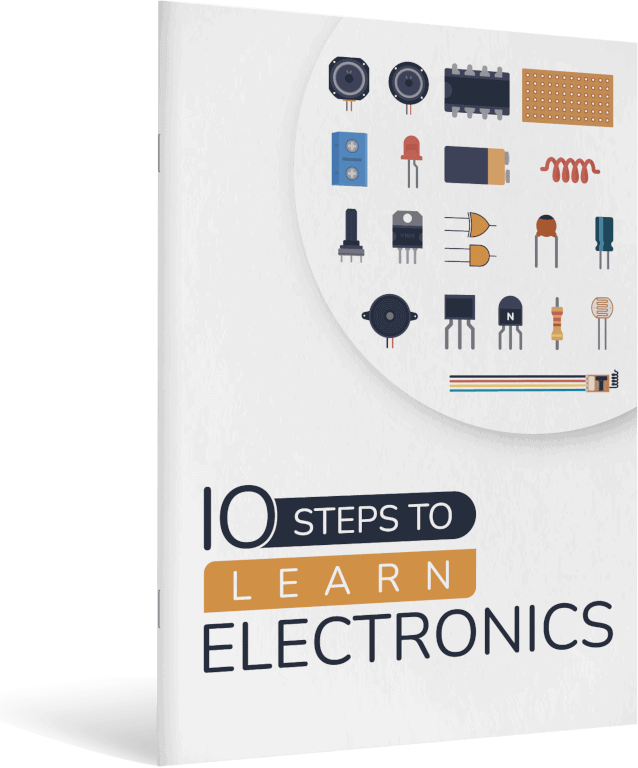
10 Simple Steps to Learn Electronics
Electronics is easy when you know what to focus on and what to ignore. Learn what "the basics" really is and how to learn it fast.

Step 3: Upload the Arduino Thermistor Code
This Arduino code shows you how to read the voltage across the thermistor, convert it into resistance, and use that to calculate the temperature around the thermistor.
It then prints out the temperature value in Celcius, Kelvin, and Fahrenheit to the Serial Monitor.
Upload the complete code:
// Thermistor parameters from the datasheet
#define RT0 10000
#define B 3977
// Our series resistor value = 10 kΩ
#define R 10000
// Variables for calculations
float RT, VR, ln, TX, T0, VRT;
void setup() {
// Setup serial communication
Serial.begin(9600);
// Convert T0 from Celsius to Kelvin
T0 = 25 + 273.15;
}
void loop() {
// Read the voltage across the thermistor
VRT = (5.00 / 1023.00) * analogRead(A0);
// Calculate the voltage across the resistor
VR = 5.00 - VRT;
// Calculate resistance of the thermistor
RT = VRT / (VR / R);
// Calculate temperature from thermistor resistance
ln = log(RT / RT0);
TX = (1 / ((ln / B) + (1 / T0)));
// Convert to Celsius
TX = TX - 273.15;
Serial.print("Temperature: ");
// Display in Celsius
Serial.print(TX);
Serial.print("C\t");
// Convert and display in Kelvin
Serial.print(TX + 273.15);
Serial.print("K\t");
// Convert and display in Fahrenheit
Serial.print((TX * 1.8) + 32);
Serial.println("F");
delay(500);
}Step 4: Monitor the Temperature
Open the Serial Monitor from the Arduino IDE by clicking the magnifying glass icon or using the keyboard shortcut Ctrl + Shift + M (Windows/Linux) or Cmd + Shift + M (Mac). Set the baud rate in the Serial Monitor to 9600 (or the same value as in the Serial.begin() function in the code).
In the serial monitor window, you’ll be able to see the temperature values in Celsius, Kelvin, and Fahrenheit. The values will refresh every 500 milliseconds.
Try heating the thermistor with your fingers to see the temperature change.
Example output to expect in the Serial Monitor:
Temperature: 25.00C 298.15K 77.00F Temperature: 24.89C 298.04K 76.80F Temperature: 26.12C 299.27K 79.02F Temperature: 27.38C 300.53K 81.28F Temperature: 27.50C 300.65K 81.50F Temperature: 26.80C 299.95K 80.24F Temperature: 25.78C 299.93K 78.40F Temperature: 25.10C 298.25K 77.18F
Conclusion
You’ve successfully set up a thermometer using a thermistor with Arduino! This setup can be integrated into larger projects or used standalone to monitor temperature in any desired setting. Always refer to the thermistor datasheet for any component-specific information. Happy tinkering!
More Arduino Tutorials
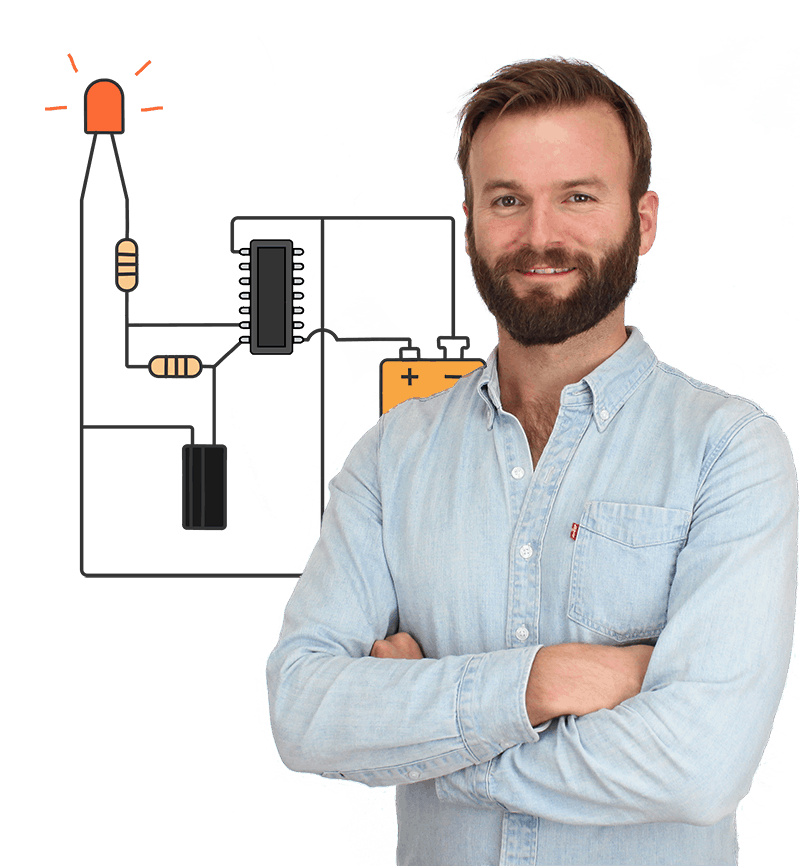
Oyvind's Circuit Tips
Get my tips for learning electronics, curious circuits, useful tutorials, hints for choosing components and much more via email.